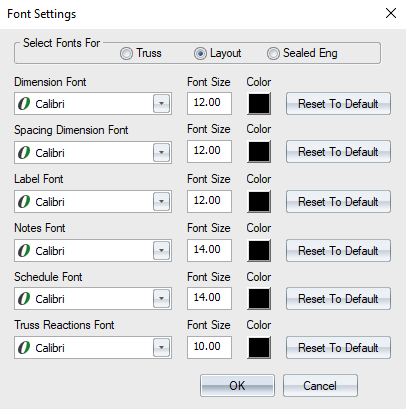Purpose
Prerequisites
A truss or layout
Steps
The Env Data window displays.
- Click Font Settings.

The Font Settings window displays.
- Click an option to select fonts for a truss, layout, or sealed engineering.
- Depending on whether you select Truss, Layout, or Sealed Eng, you can select font styles from the drop down lists for:
- Select font size by by entering a number in the Font Size box.
- Define the color for the font by clicking the associated Color icon.
The Color dialog displays where you can choose a color.
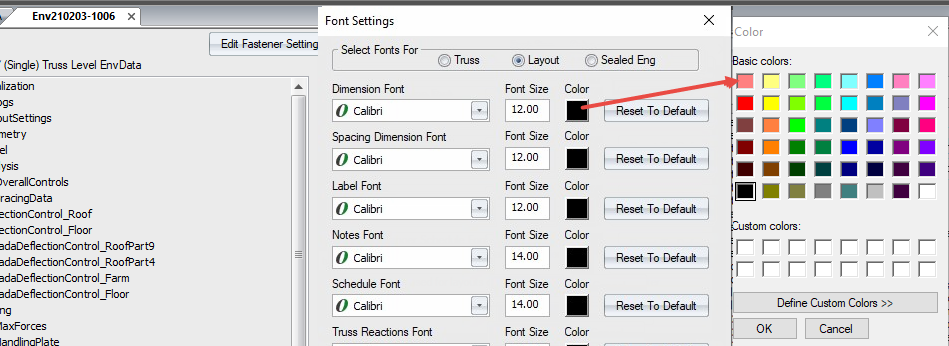
7. Click OK to close the Color dialog; click OK to apply the selected Font Settings.
 Note: This feature will not retroactively change existing notes. If you want to change the font for a previously created note, you must reopen the note and manually change the style in the Labels / Dimensions window. See Add Labels and Notes to Layout/Truss.
Note: This feature will not retroactively change existing notes. If you want to change the font for a previously created note, you must reopen the note and manually change the style in the Labels / Dimensions window. See Add Labels and Notes to Layout/Truss.